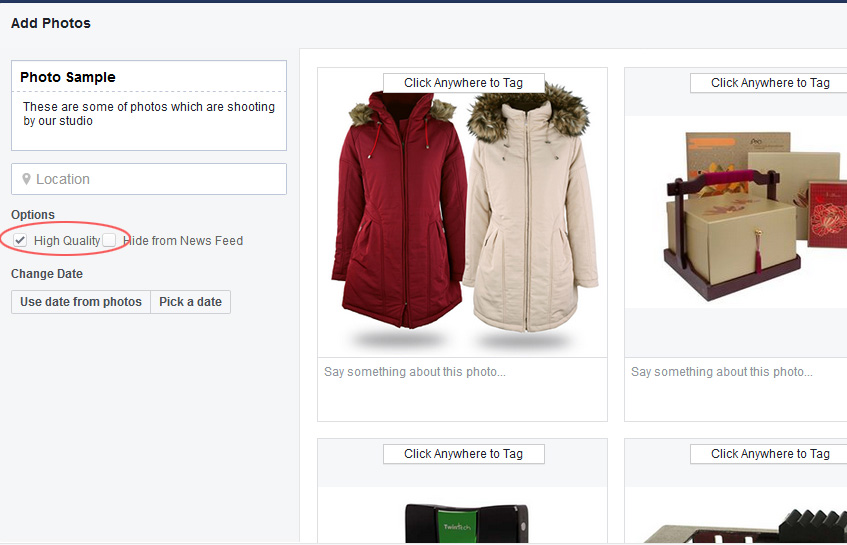How Facebook Ruins Your Images
Facebook is huge. An estimated 350 million photos are uploaded to Facebook every day. That’s a lot of data for them to store, so to lighten the load, Facebook compresses your images. This makes them smaller in size, but it can also ruin image quality.
If you try to ask the facebook support team:
“Why my photos display in low resolution?”
They will give you the answer:
We automatically resize and format your photos when you upload them to Facebook. To help make sure your photos appear in the highest possible quality, try these tips:
- Resize your photo to one of the following supported sizes:
- Regular photos: 720px, 960px or 2048px wide
- Cover photos: 851px by 315px
- To avoid compression when you upload your cover photo, make sure the file size is less than 100KB
- Save your image as a JPEG with an sRGB color profile
But in fact, if you do as Facebook mentioned above, the photos size are very small already … Although Facebook is not compressed your photos, your photo resolution is not high !!!
To make sure your photos have a better quality when uploaded to Facebook, there are several ways you can follow.
Here are some of the key tips if you decide to upload to Facebook directly:

- Upload pictures that are at least 2048 pixels wide: This is the maximum width that Facebook will display.
- Create “High Quality” albums when uploading: Facebook has a high quality option, but it’s buried. To enable it, create a new photo album. While you’re creating the album, check the box that says “High Quality.”
- Crop cover photos to 851px by 315px: Also per Facebook’s own recommendations, cover photos should ideally be 851px by 315px.
- Don’t add sharpening to your photos: Sharpening is a matter of taste, but double sharpening is never good. Like most online photo services (including PhotoShelter), when an image is processed by Facebook, the image conversion algorithm adds a little bit of sharpening.
- Save your images in the PNG format instead of JPG : PNG is a lossless format, and images converted by Facebook suffer less compression. Strangely, Facebook will sometimes maintain the PNG format. The PNG files will inevitably be larger than JPGs, so if you have a slow upload connection, you’ll be waiting a little longer. But if you care about how your images look, it’s worth the wait.
Other way is to Share the Best Version of the Photo You Can:
- Share direct links: If you found an image elsewhere online, share a link to the image itself, rather than uploading it to your page. Not only is this faster and easier, but it will likely be better quality, and in most cases Facebook will embed the image at full size anyway. You can quickly get a link to nearly any photo online by right-clicking it and selecting “Copy image URL.”
- Use alternative hosting: If you want to share a photo you’ve taken yourself without compressing it, you can upload it to a third-party hosting site like wordpress. WordPress uses lossless compression for any photo. When you share the link to that photo or Share the post to Facebook, Facebook will embed the higher-resolution version.
- Use the Share button: If you find a photo on Facebook and it has a Share button, use it instead of re-uploading the photo. This will share the version Facebook has already uploaded. Even if it has already been compressed a bit, you can at least avoid compressing it even more.