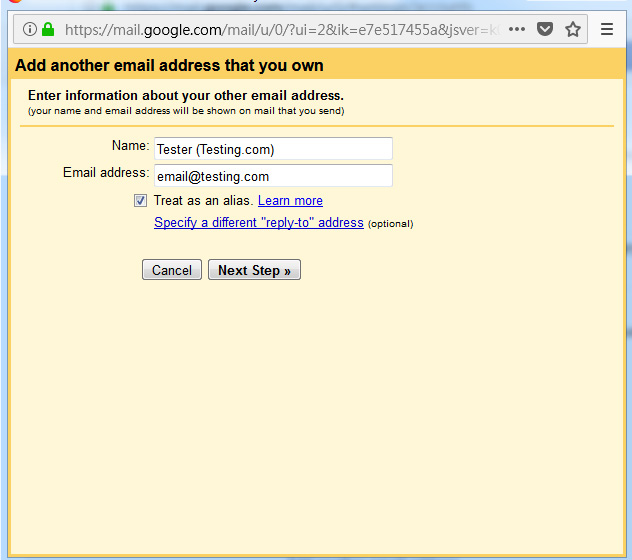If you want to sent and Received your business emails by gmail box, please follow this steps.
This example will show you how to set email@testing.com. After set up the email, we can use gmail to sent and received email@testing.com mails.
when you setting your email, please change email@testing.com to your business email.
Step 1:
Please login your control panel and go to Email section and choose Mailboxes.

Step 2:
Choose the mailbox which you want to forward to gmail an the click to the “+”

Step 3:
Fill in your gmail account which you want to received email@testing.com mails.
if you want to keep a copy in the control panel. click on save a copy. Please click “add”.

Step 4:
Now, Login to your gmail account. At your right hand side, there is a gear icon, click on it and choose Settings.

Step 5.
In Settings section, choose Accounts and Import >> Send mail as: >> choose add another email address.

Step 6.
Name << This part will show at others mailbox when they receive your email.
then fill in email address , click Treat as an alias and click next step.

Step 7.
SMTP SERVER: mail.adregion.net
Username: please fill in you email
Password: your email password.
Port: 25
click “TLS”, click add account.

Step 8,
After you click on add account, it will pop up a window says it has sent you a verify email.
Then will go back to gmail account and wait. You will receive a verify email from gmail because you have already followed all email to you gmail account.
When you received the verify email, do what they say. it should be a link and click to it. done.